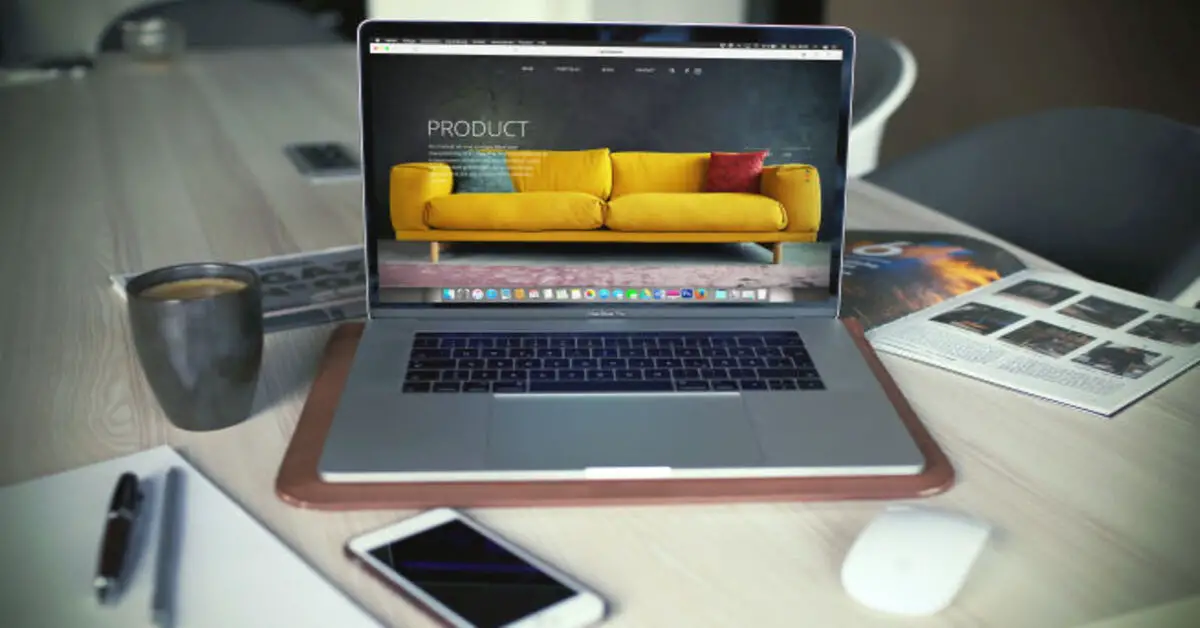One common challenge a good number of online writers or bloggers face is the situation where they suddenly realize they can’t edit WordPress posts or pages on their WordPress website.I once came face to face with this blogging challenge. When I tried to edit an already published page, I was met with a crisp white screen of nothingness.
DISCLOSURE. This post may contain affiliate links. I will receive a commission, at no extra cost, if you use any link to buy something. Thanks.
Now, when it happens like this, know that you can’t write or post any new content either. The visual editor will simply refuse to show up.
And what this means is exactly this. Your blogging business is in trouble. Because you can only monetize your blog traffic with more content.
At first, it was a nightmare for me. No matter the trick I tried to use to go around the problem, the smiling white screen was the repeated answer I got.
Quite annoying.
Well, somehow, I finally managed to overcome the problem where I couldn’t post new content or edit a post or page on my WordPress blog.
So what do I suggest you do when you can’t edit WordPress posts or pages on your WordPress blog? What do you do when the visual editor fails to appear and, for that matter, you can’t write and publish awesome content for your equally awesome visitors?
1. Try classic editor
That is, if your default editor is the block editor. Switch over to the classic editor.
FYI. Go to the Settings tab in your WordPress dashboard and choose “Writing”. You can then enable the option to switch between editors any time you want.
Coming back to the issue before us, please note that the Classic Editor might work only for EDITING ALREADY-PUBLISHED POSTS AND PAGES.
It is likely you will find that you still can’t type, let alone edit new WordPress posts or pages
2. Deactivate all plugins
I’ve said it somewhere before. A plugin on WordPress can be a good servant but a bad master. In my experience, I realised that the reason I was finding it difficult to edit content in the visual editor had something to do with the plugins on my site.
All I did was to first deactivate all the WordPress plugins. Then I tried editing a published post. It worked. And when I tried creating new content, that one too worked. I mean both the post and the page.
So this is what I recommend you do. Who knows, it might work for you too.
3. Reactivate plugins one at a time.
Next, I reactivated the first plugin on my plugin page. It happened to be a wonderful 404 ERROR PAGE plugin. Then I tried editing and posting content.
It worked for both WordPress posts and pages.
I went on to repeat the same action for each deactivated plugin.
Well, strangely, they all worked. Even the last one, Yoast SEO responded perfectly.
So why couldn’t these plugins allow me to do my content creation and editing tasks? I could only presume a certain conflict between a certain pair of plugins or between a certain plugin and my theme was the source of my headache.
So this temporarily saved me the trouble of calling my hosting providers to come over to my rescue. You really need to try it whenever you can’t edit a post or page on your WordPress site.
4. Activate a WordPress Default Theme
I said temporarily because the issue didn’t go away completely. When I returned to my site a few hours later to publish a new post, the problem popped up again – white blank screen instead of the editor.
So I went for the next recommendation I came across during my search for a solution to this nagging challenge.
I activated the Twenty-Twenty default theme in place of the current one. I tested it and everything was normal. SIGH OF RELIEF.
At this point I felt like maintaining that theme. I wanted to just have my peace of mind, so I could concentrate on the most important blogging activity.
Or should I try a different fanciful theme? Well, I was in no mood to play around with themes anymore. I did too much of this in the early days of me getting self-hosted. Not anymore.
So I switched over to my original theme again. To see what would happen now. It was now okay.
EXAMPLES OF WRITING BUSINESS IDEAS FOR EVERYONE
Needless to say, you just need to keep trying as many possible solutions as possible. One will surely work.
This is what I have come to love about technology. Unless you don’t like researching, learning and experimenting, there’s virtually nothing you can’t do with it. All by yourself on many occasions.
This is the first post I’m writing, editing and publishing immediately after overcoming this challenge. It is proof enough that what I’m telling you CAN WORK for you.
And with more content, you will make more money just by writing stuff.
5. Contact your hosting provider
But if you still can’t edit WordPress posts or pages nor write one after all this troubleshooting exercise, then I seriously think you must reach out to your hosting company.
Simply ask the folks at Hostgator, Bluehost, Siteground, Liquid Web, A2 Hosting or any web hosting company that houses your website’s servers and more.
Related Posts
The reason is your challenge might have got something to do with your server. And the hosting provider is the right place to have the right solution to this issue.
Have you ever encountered a situation where you can’t edit a post or page in WordPress? Are you able to deal with this same problem via a different approach? Please share your valuable experience in a comment below.
Did you find this article helpful? Then share it on your favourite social media platform by clicking one or more icons below. Thank you very much for sharing.